
Samsung has released a new camera update for the Galaxy S22 series, which should make the camera even better. Anyone can take photographs that appear like they were taken by a professional with the help of the redesigned Expert RAW app and a new app called Camera Assistant.
To note that this year’s Galaxy S22 line debuted the first professional-quality smartphone cameras, along with sophisticated Night Photography features. Earlier this week, the Samsung Galaxy S22 series One UI 5 update rolled out in India.
Astrophoto in Expert RAW
The S22’s night photography is enhanced with Expert RAW. Stargazers and outdoor enthusiasts can now shoot stunning images of constellations and dark sky activity. Turn on the sky guide to locate constellations, solar systems, star groups, and nebula.
Your camera will take photographs over time using advanced AI segmentation and multi-frame processing based on celestial body movements. Thus, your star photos will look like they were taken with professional gear.
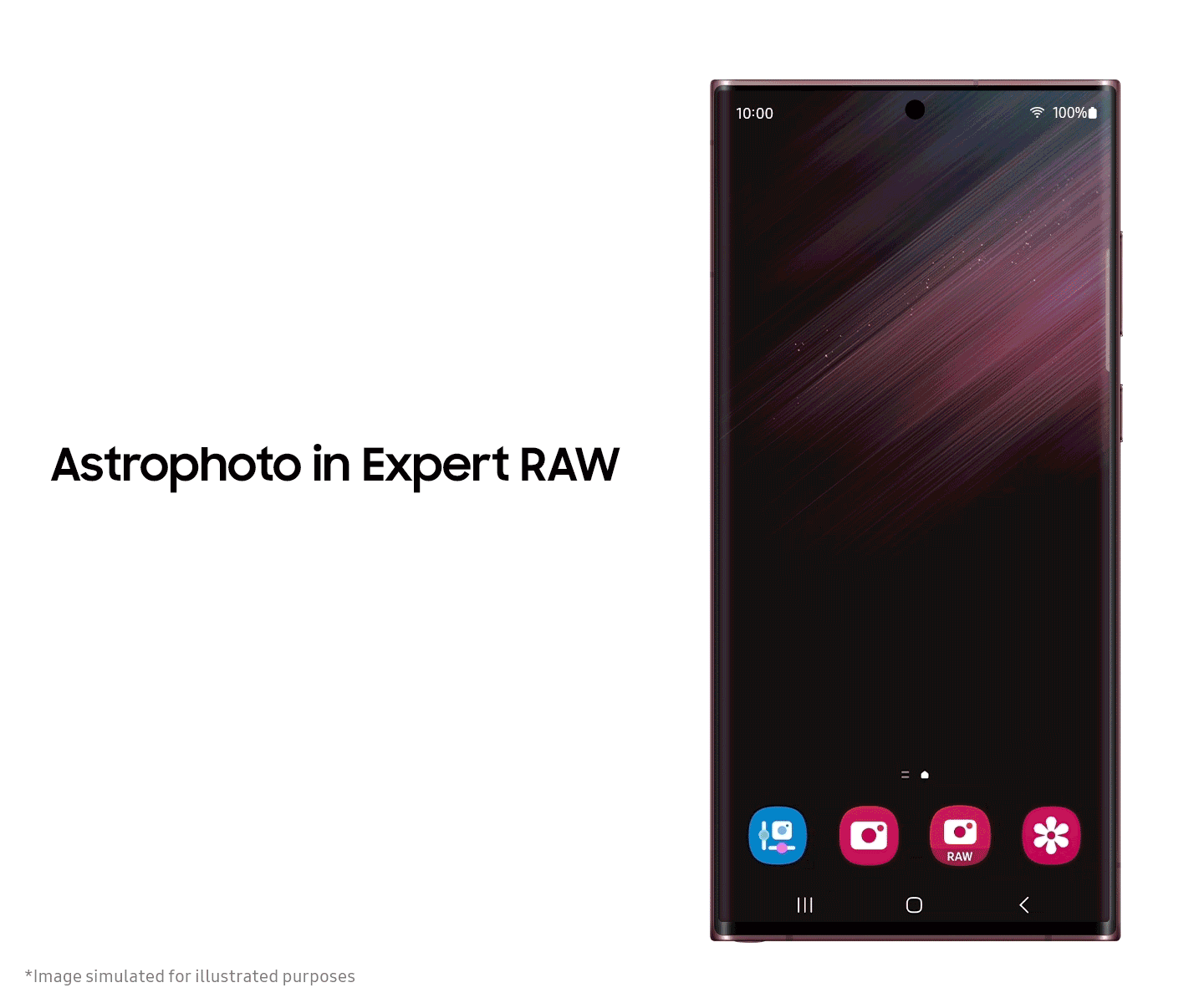
Multiple exposures in Expert RAW
Multiple exposures let you shoot numerous photographs at once and use overlay modes to blend them into a single masterpiece. Superimposing photos creates amazing abstract shots. To get to Astrophoto and Multiple Exposures, go to the Settings menu of Expert RAW and click on Special Photo.
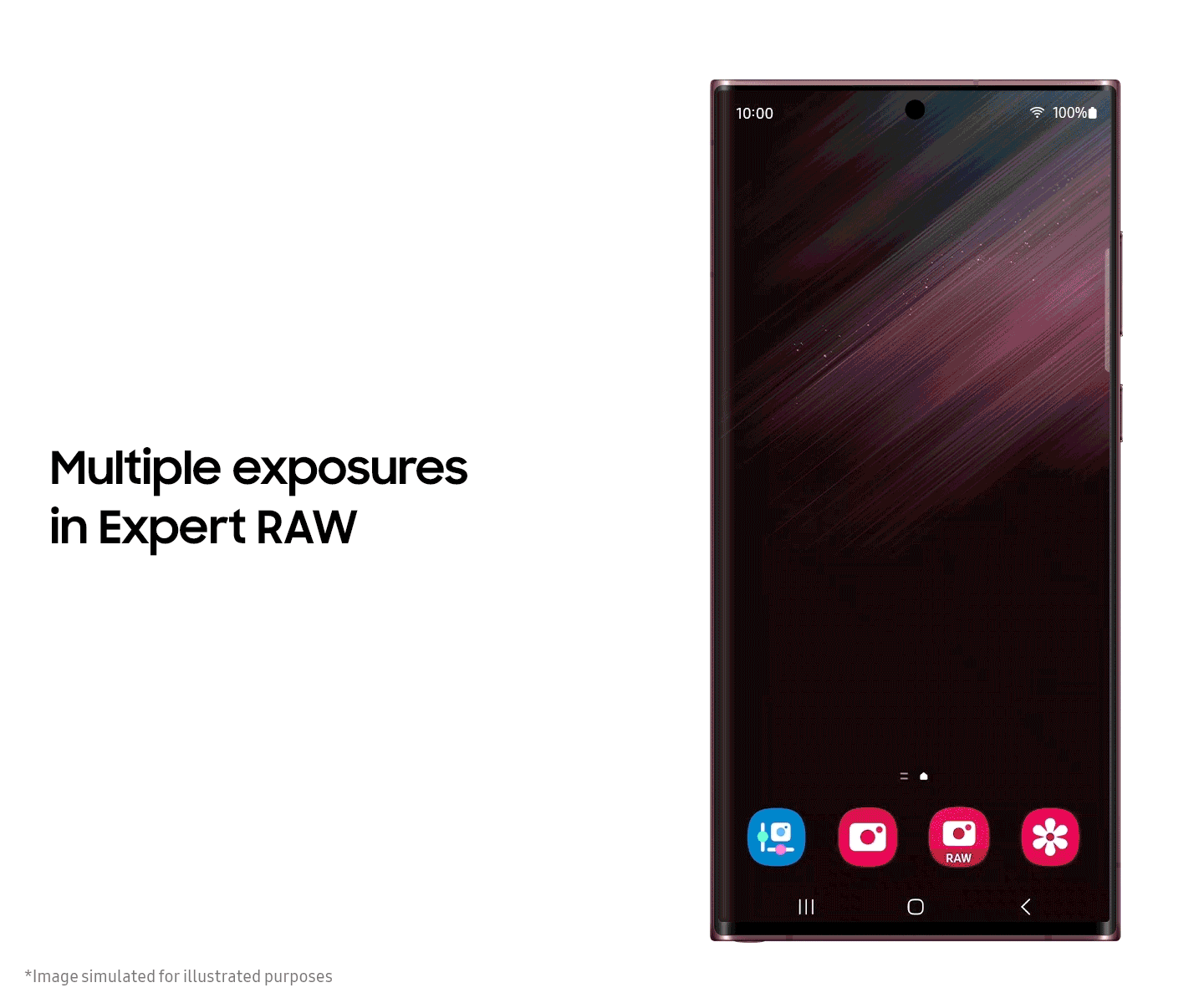
Camera Assistant App
Every photographer has their own style, so a camera that lets you be creative is essential. With the new Camera Assistant app, you can choose which of your camera’s automatic features to use. This gives you a fully customized shooting experience.
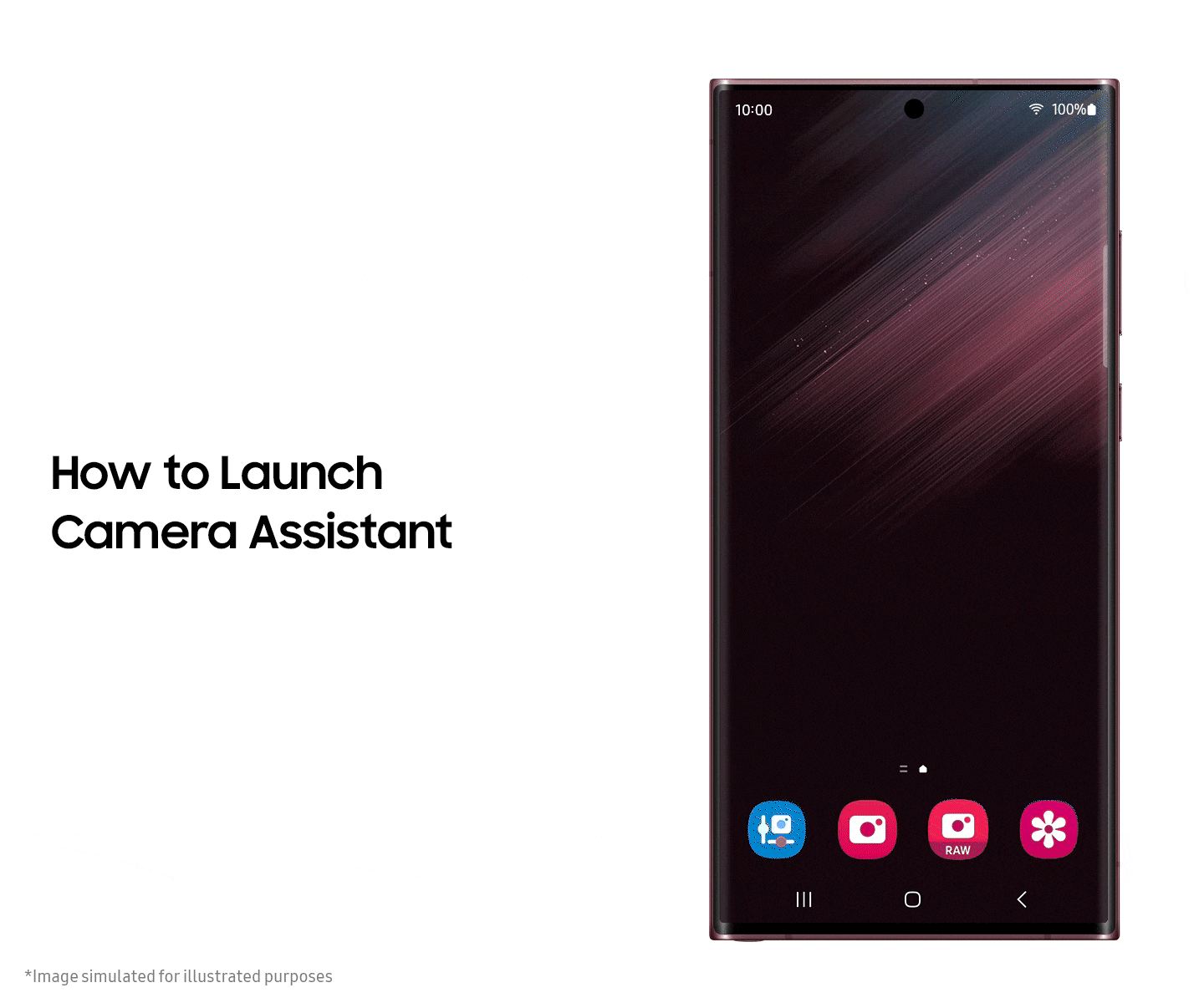
Users can download the new Camera Assistant app from the Galaxy Store or the Good Lock app. After installing the app, you can launch the function by clicking the app icon, going to the Good Lock app, or going to Camera Assistant within Camera Settings in the native camera app.
The Camera Assistant app lets you turn off auto lens switching, auto HDR, and faster shutter. When choosing how many photos to snap after the timer goes off, you have more options as follows:
- Auto HDR: If you want to get atmospheric pictures without the HDR effect, you can now simply turn it off.
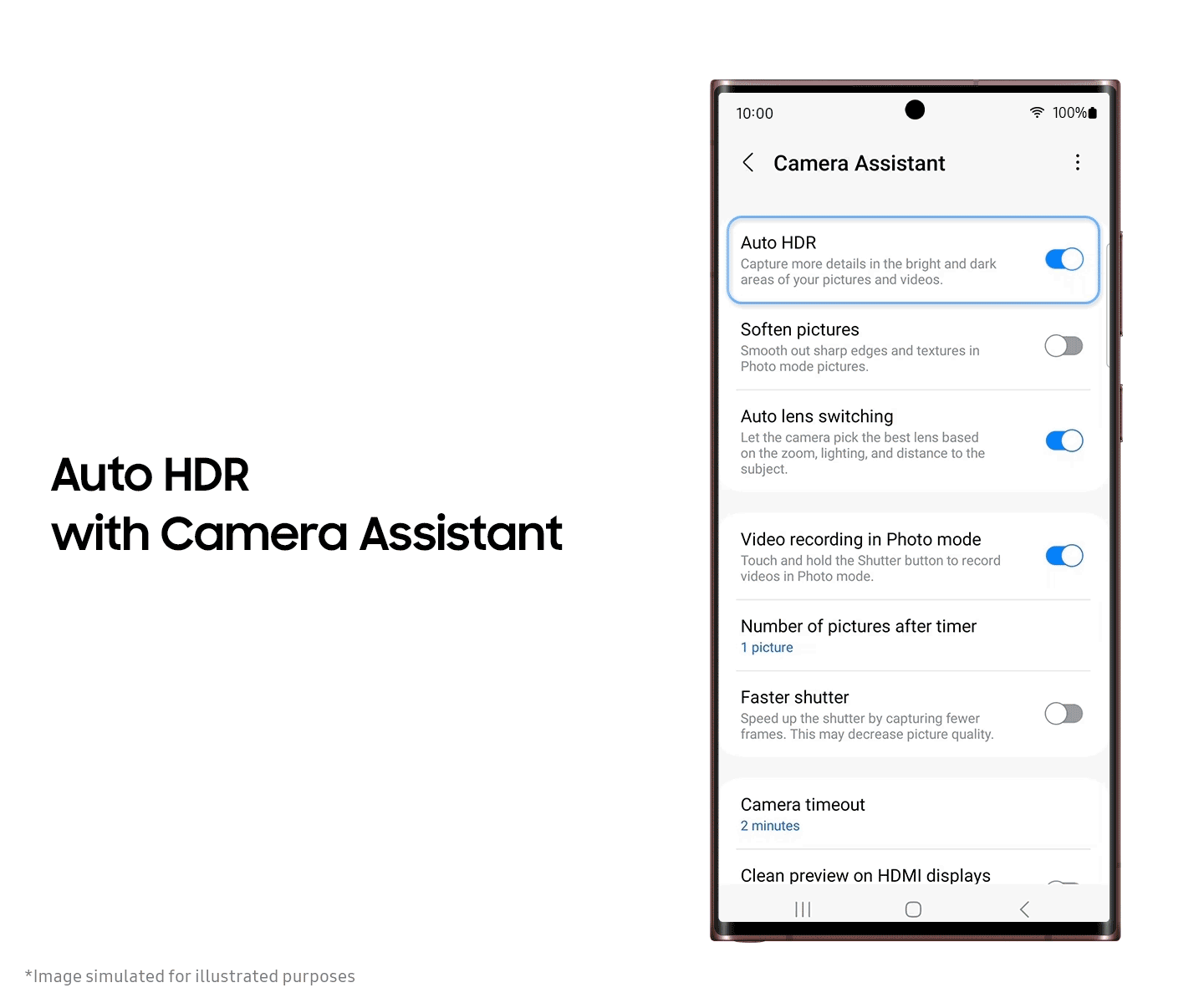
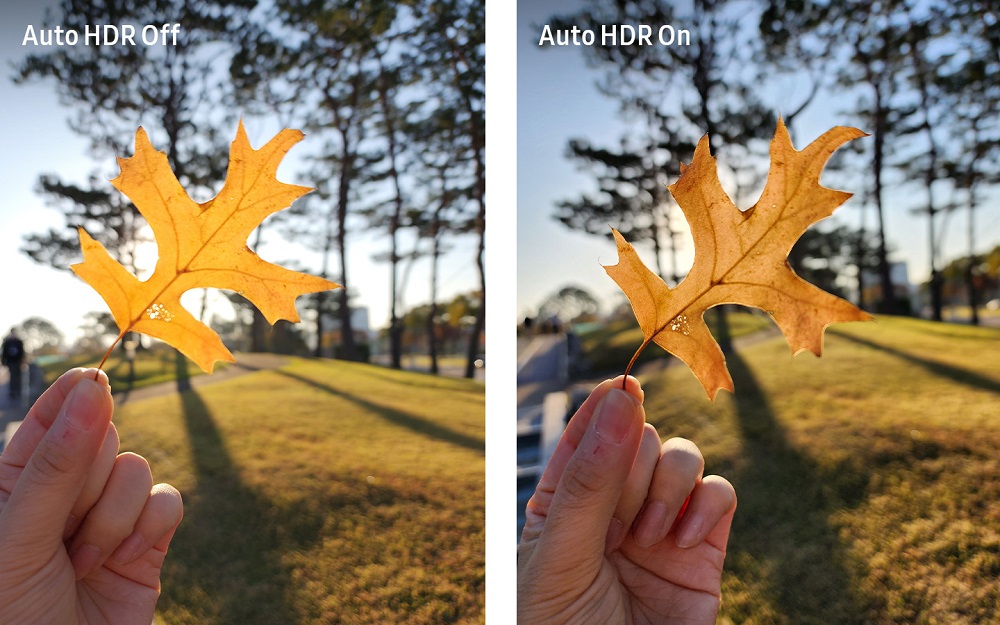
- Soften pictures: You can use this option to make textures and sharp edges in your pictures less noticeable.
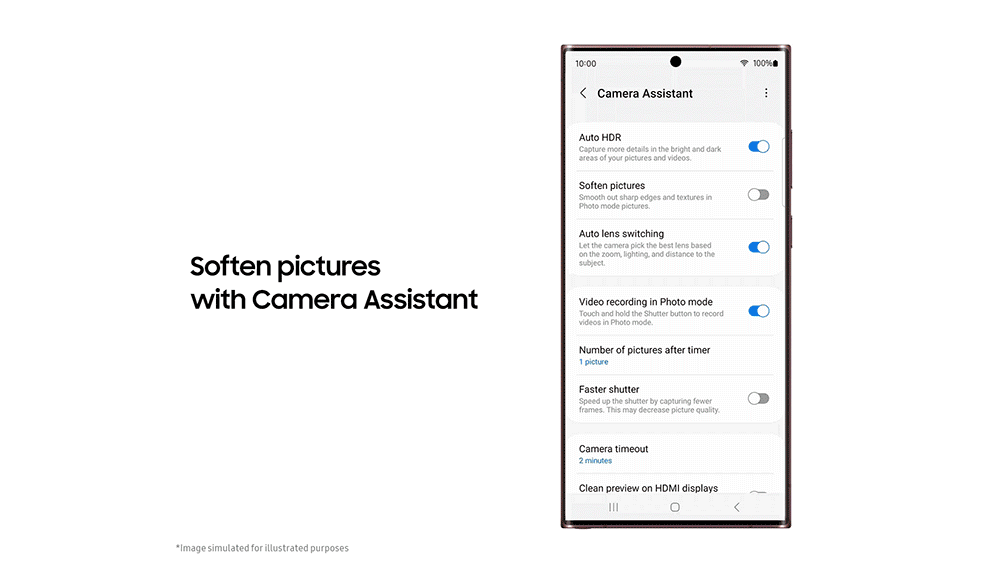
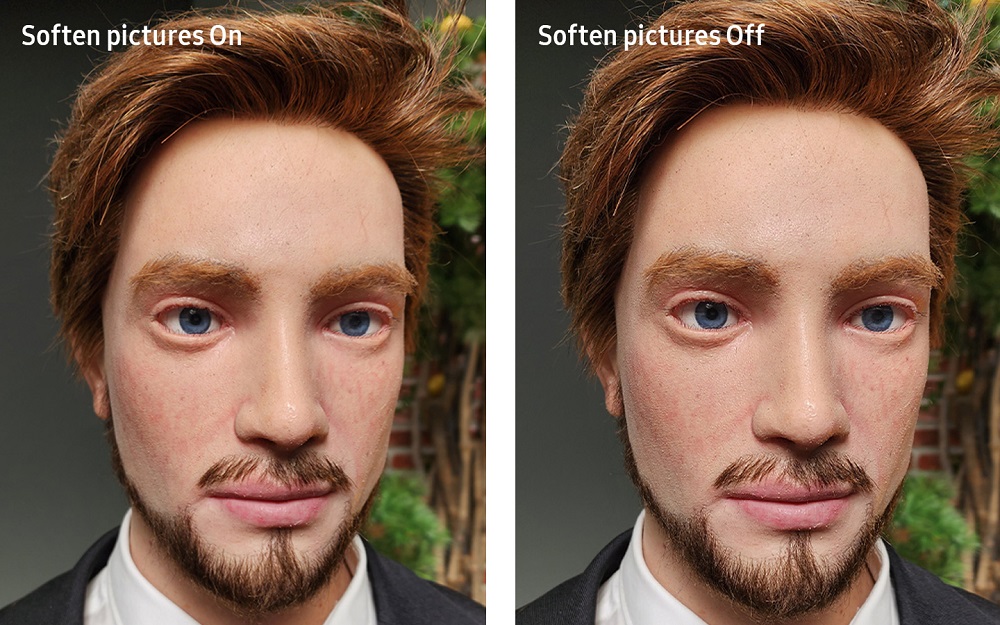
- Auto lens switching: Users can now disable the auto lens switching feature that automatically switches camera lenses in dark conditions or when you get closer to the subject. For example, you can turn off the menu if you want to keep taking pictures of things close to you with the telephoto lens instead of the wide lens.
- Video recording in Photo mode: This feature, which lets you record a video by long-pressing the button in Photo mode, may now be turned off to prevent inadvertent recording.
- Number of pictures after timer: After the timer, you might automatically take additional shots. You can now pick how many images are shot (1, 3, 5, or 7 photos).
- Faster shutter: This option lets you capture seven photos per second, and this helps when photographing moving objects.
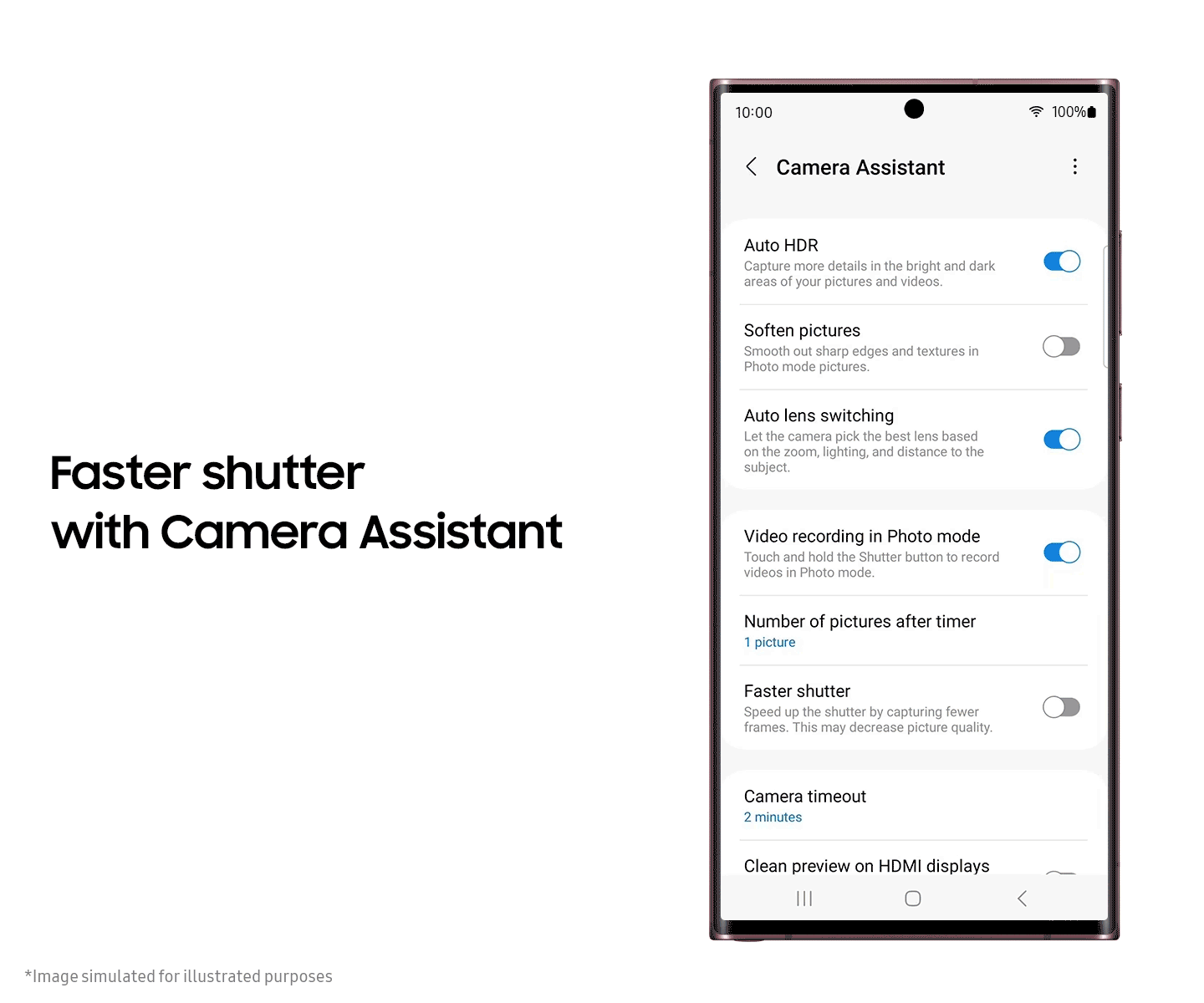
- Camera timeout: The preview screen of the Camera app can stay on for 1, 2, 5, or 10 minutes.
- Clean preview on HDMI displays: HDMI-connected screens should display the camera preview without menus or buttons.
Availability
Currently, Galaxy S22 series devices running One UI 5 or later versions can download the upgraded Expert RAW and Camera Assistant apps. By market, model, and network provider, the availability may vary. Also, some features will be available on selected modes or lenses.