How to Migrate WhatsApp Data From Android to iPhone
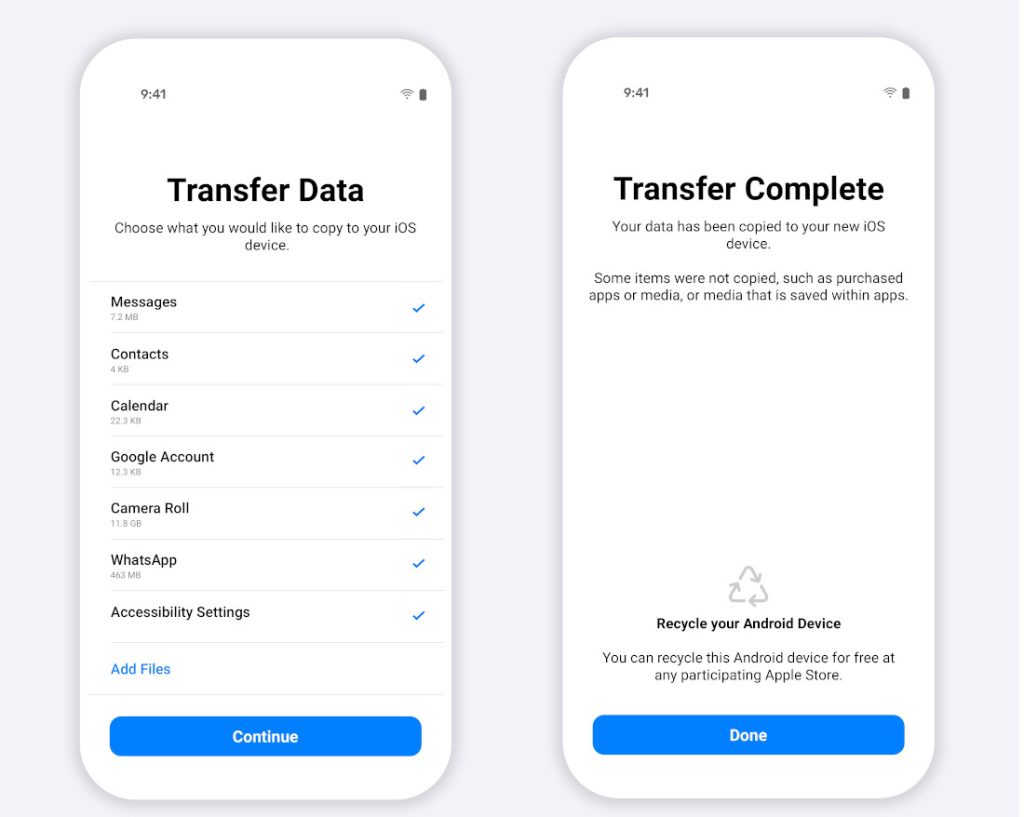
After rumours, WhatsApp has finally started rolling out the feature to migrate WhatsApp data from Android to iPhone. This comes after the company rolled out the option to move data for iPhone to Android last year.
This lets you transfer your account information, profile photo, individual chats, group chats, chat history, media, and settings. However, you can’t transfer your call history or display name.
This feature works for all Android phones running Android 5.0 Lollipop later with WhatsApp Android version 2.22.7.74 or above and iPhone running iOS 15.5 or later with WhatsApp iOS version 2.22.10.70 or above.
How to transfer WhatsApp data from Android to iPhone?
- Factory reset your iPhone from Settings > General > Transfer or Reset iPhone
- Connect both the old Android phone and iPhone to a power source
- Connect both the devices to the same Wi-Fi network, or connect the Android device to your iPhone’s hotspot
- Download the Move to iOS app on Android phone, open it and follow the on-screen prompts.
- A code will be displayed on your iPhone. When prompted, enter the code on your Android phone.
- Tap Continue and follow the on-screen prompts.
- Select WhatsApp on the Transfer Data screen.
- Tap START on your Android phone, and wait for WhatsApp to prepare the data for export. You’ll be signed out from your Android phone once the data is prepared.
- Tap NEXT to return to the Move to iOS app.
- Tap CONTINUE to transfer the data from your Android phone to your iPhone and wait for Move to iOS to confirm the transfer is complete.
- Install the latest version of WhatsApp from the App Store.
- Open WhatsApp and log in using the same phone number used on your old device.
- Tap Start when prompted, and allow the process to complete.
- Finish activating your new device, and you’ll see all the old chats